Daily Summary
Daily Summary in Acodei offers a streamlined and efficient method for businesses with high transaction volumes to manage and sync their financial data. It reduces the workload on QuickBooks and provides a clearer financial overview.
Daily Summary, unlike Real-Time Sync, consolidates data into daily summaries instead of updating each transaction individually. This method reduces the data processing load on both your system and QuickBooks. Daily Summary supports product mapping, sales, refunds, and fees.
In Acodei's paid accounts, users can opt for one of two data syncing frequencies:
- Real-Time Sync: Included with all plans.
- Daily Summary: Available on the Starter and Scale plans.
The Daily Summary feature is recommended for businesses handling a high volume of monthly transactions (over 500).
Key Points about Daily Summary
There are two important considerations before deciding to use Daily Summary:
- Invoice Syncing: Daily Summary doesn't sync individual invoices from Stripe to QuickBooks. If this is necessary, Real-time Sync is required.
- Customer Names: Daily Summary aggregates daily transaction data and doesn't include customer names. This is generally okay for businesses with numerous customers that do not need Invoice Sync.
How to Enable Daily Summary in Acodei
To activate this premium feature of Acodei, follow these instructions:
- Go to your Acodei Dashboard and navigate to the Account Mapping module.
- Click on Daily Summary under the Deposit and Holding Accounts section.
- Select the product mapping options.
- Click on the blue Submit Changes button at the top to save it.
Using Daily Summary in Different Contexts
The operation mode and the generation of receipts vary depending on the holding account being used. Below, you can find a table showing the differences.
| With an Undeposited Funds Account | With Other Stripe Holding Accounts | |
|---|---|---|
| Daily Action | If you receive a Stripe payout on January 5th covering transactions from January 2nd to 4th, Daily Summary will generate three separate sales (or refund receipts if negative) for each of these days, summarizing all transactions and fees. | Acodei creates a daily sales or refund receipt linked to your chosen holding account, mirroring the daily Stripe Balance Report, accessible via Stripe’s Dashboard. |
| Payout Action | Upon payout, the receipts are generated and automatically grouped into a deposit in QuickBooks. | Upon payout, Stripe payouts appear as transfers in the QuickBooks bank feed. |
Opting for a different Stripe holding account, such as one other than Undeposited Funds, makes Daily Summary even more straightforward for tracking and reconciliation.
Reconciling and Financial Tracking
Regarding reconciling and financial tracking when using the Daily Summary feature, there are two important points to keep in mind:
- Stripe Balance Report: Acodei replicates the Balance change from activity section of the Stripe report in QuickBooks, displaying gross sales, fees, and refunds for each distinct day.
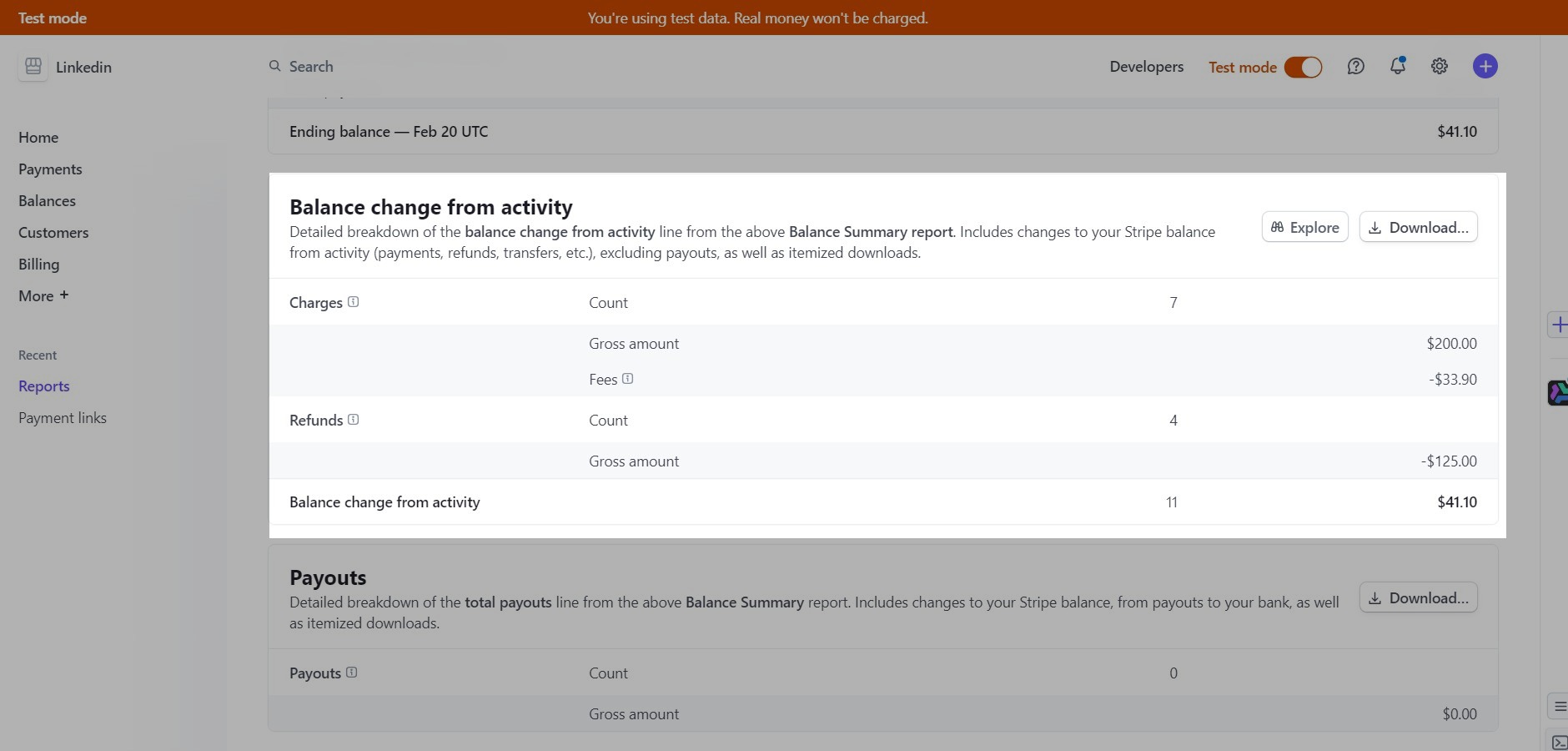
- Reconciliation: It's crucial to reconcile your QuickBooks Holding Account using the Stripe Balance Report for accurate financial tracking. This is done by checking your ending balance on a given day in Stripe and ensuring it is the same in QuickBooks. This process is simplified by utilizing Daily Summary.