Stripe Tax
To make the most of Acodei and streamline your sales tax accounting, enable the Stripe Tax feature, which is available in the paid plans. With Stripe Tax enabled on your Stripe account, Acodei will automatically capture the calculated tax and report the tax amount to QuickBooks under the designated liability account. Line item tax rate mapping is not available presently.
This feature is still in beta as we improve tax tracking, particularly for non-US clients. Please do not hesitate to message us with any feedback or ideas for improved implementation.
How to Enable Stripe Tax
To activate this premium feature of Acodei, follow these instructions:
- Go to your Acodei Dashboard and navigate to the Account Mapping module
- Scroll down to the Premium Features section
- Click on Show, next to Stripe Tax
- Scroll further down to the Stripe Tax section, which is now enabled, and select Yes
- Select the tax product from the dropdown list
- Click on the blue Submit Changes button at the bottom to save it
You can see this process below:
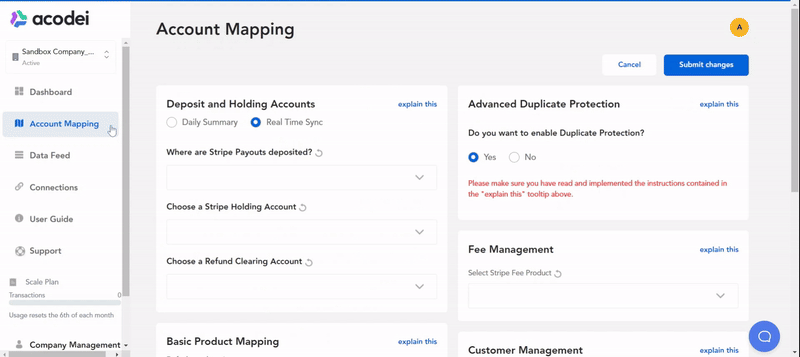
Stripe Tax Setup
First, ensure all taxes you wish to track are set up in Stripe. You can use Stripe Tax for automatic tax rates or manually set up tax rates within Stripe. Once tax tracking is enabled, link it to a product associated with the liability account where you want to record your sales tax payable in QuickBooks.
Typically, if you have Stripe Tax set up correctly, you will see tax applied on invoices, payments, or checkout sessions. We can work with tax from all three charge types.
US-Based companies
For US-based QuickBooks companies, the options for how tax is captured are limited compared to non-US companies. The only option available to you will be creating a product in QuickBooks, then tying that product to a liability account that is not system generated. Then, all Stripe Tax will be placed into that liability account and can be used to capture and remit taxes.
If you are US-based, we recommend using Stripe Tax reports to determine how much money is owed to states and counties, then code the withdrawal directly from the liability account.
Your setup should look like this, with the "Sales Tax" product being a product tied to a liability account you created on your chart of accounts:
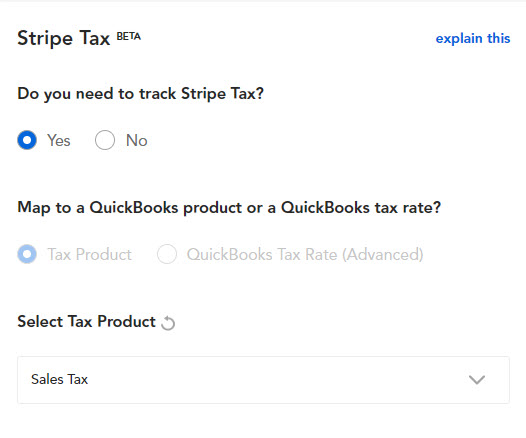
Non-US Based companies
For QuickBooks companies based outside the United States, you can engage in much more robust tax tracking using our Stripe Tax feature. You can choose between two choices:
- The aggregation method explained above for US-based companies
- The QuickBooks Tax Rate (Advanced) feature, where you can map a tax rate from Stripe directly to a QuickBooks tax rate. To employ this method, choose this method in the Sales Tax module of account mapping, then set up your mapping:
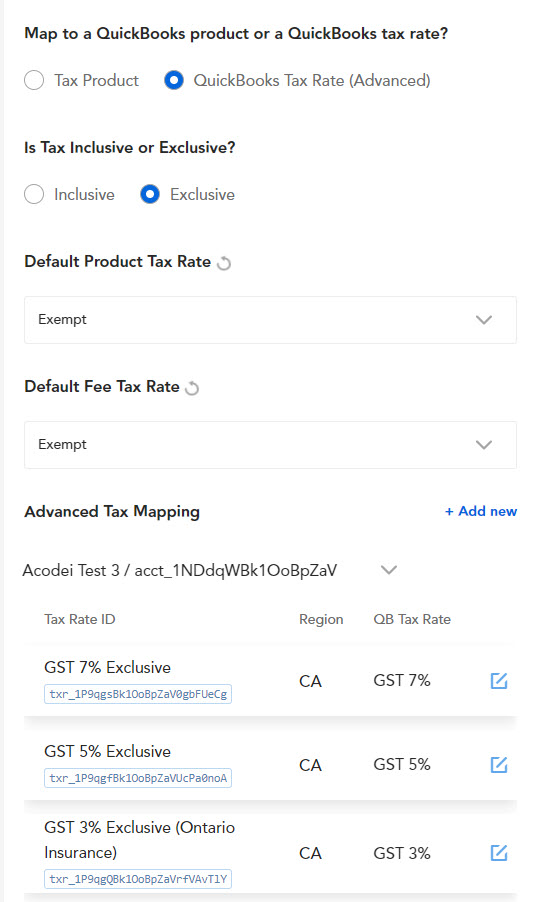
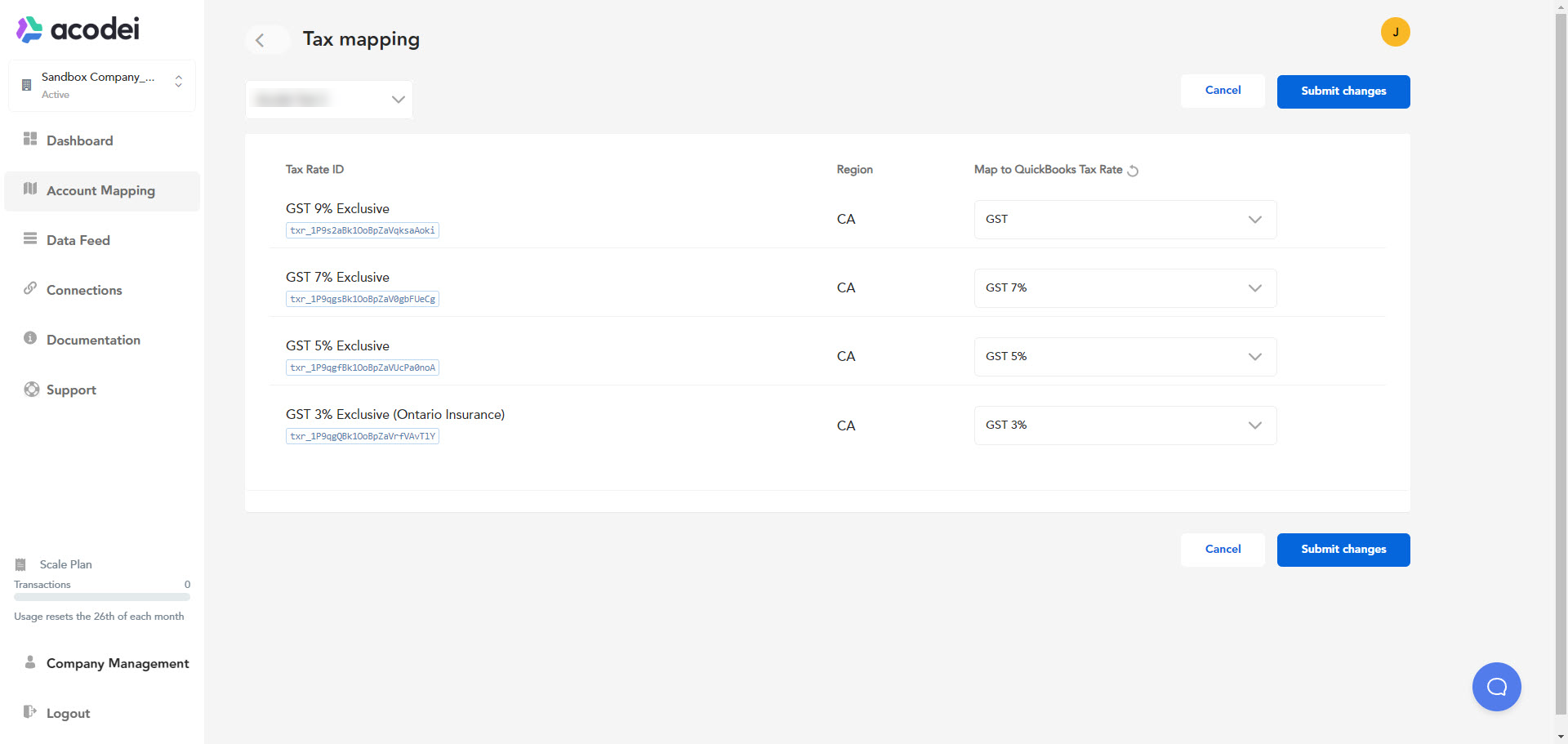
A few notes for setup:
- We require a default tax rate for both products and fees. You can use these to set general rates for unmapped taxes, but generally they should be marked as Exempt.
- We automatically pull in all tax rates from Stripe that are listed in your product catalog.
- Please provide us with any feedback if you have issues during setup or implementation.